Android学习总结
Android学习总结
Android xml属性介绍
1、Android:paddingTop 控件上内边框距
例:
android:paddingTop="20pt"
2、android:gravity 控件内容对齐方式
例:
android:gravity="center"
3、android:layout_weight 控件占布局宽高的比率
例:
android:layout_weight="2"
4、android:singleLine 控件内容是否在一行显示
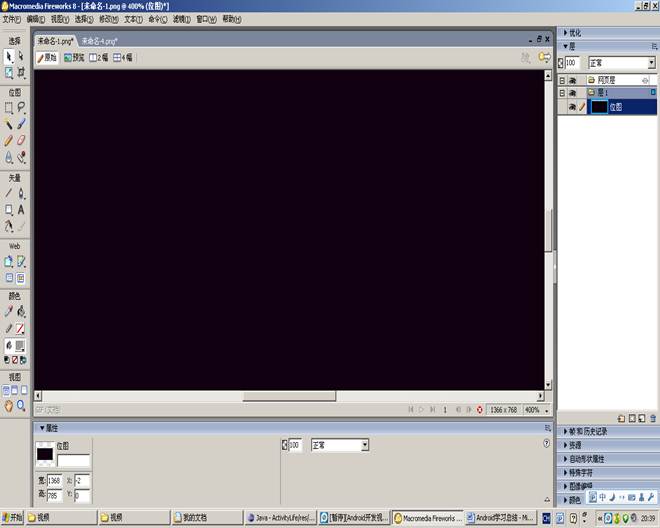
第二篇:android的画图学习总结1
1. Android对图片的压缩读取和保存
在开发图片浏览器等软件是,很多时候要显示图片的缩略图,而一般情况下,我们要将图片按照固定大小取缩略图,一般取缩略图的方法是使用BitmapFactory的decodeFile 方法,然后通过传递进去 BitmapFactory.Option类型的参数进行取缩略图,在Option中,属性值inSampleSize表示缩略 图大小为原始图片大小的几分之一,即如果这个值为2,则取出的缩略图的宽和高都是原始图片的1/2,图片大小就为原始大小的1/4。
然而,如果我们想取固定大小的缩略图就比较困难了,比如,我们想将不同大小的图片去出来的缩略图高度都为200px,而且要保证图片不失真,那怎么办?我们总不能将原始图片加载到内存中再进行缩放处理吧,要知道在移动开发中,内存是相当宝贵的,而且一张100K的图片,加载完所占用的内存何止 100K?
经过研究,发现,Options中有个属性inJustDecodeBounds,研究了一下,终于明白是什么意思了,SDK中的E文是这么说的
If set to true, the decoder will return null (no bitmap), but the out... fields will still be set, allowing the caller to query the bitmap without having to allocate the memory for its pixels.
意思就是说如果该值设为true那么将不返回实际的bitmap不给其分配内存空间而里面只包括一些解码边界信息即图片大小信息,那么相应的方法也就出 来了,通过设置inJustDecodeBounds为true,获取到outHeight(图片原始高度)和 outWidth(图片的原始宽度),然 后计算一个inSampleSize(缩放值),然后就可以取图片了,这里要注意的是,inSampleSize 可能小于0,必须做判断。 具体代码如下:
FrameLayout fr=(FrameLayout)findViewById(R.id.FrameLayout01) BitmapFactory.Options options = new BitmapFactory.Options(); options.inJustDecodeBounds = true;
Bitmap bitmap = BitmapFactory.decodeFile("/sdcard/test.jpg", options); //此时返回bm为空
options.inJustDecodeBounds = false;
//缩放比
int be = (int)(options.outHeight / (float)200);
if (be <= 0)
be = 1;
options.inSampleSize = be;
//重新读入图片,注意这次要把options.inJustDecodeBounds 设为 false哦
bitmap=BitmapFactory.decodeFile("/sdcard/test.jpg",options);
int w = bitmap.getWidth();
int h = bitmap.getHeight();
System.out.println(w+" "+h);
ImageView iv=new ImageView(this);
iv.setImageBitmap(bitmap);
这样我们就可以读取较大的图片而不会内存溢出了。如果你想把压缩后的图片保存在Sdcard上的话就很简单了:
File file=new File("/sdcard/feng.png");
try {
FileOutputStream out=new FileOutputStream(file);
if(bitmap.compress(Bitmap.CompressFormat.PNG, 100, out)){ out.flush();
out.close();
}
} catch (FileNotFoundException e) {
// TODO Auto-generated catch block
e.printStackTrace();
} catch (IOException e) {
// TODO Auto-generated catch block
e.printStackTrace();
}
ok,这样就把图片保存在/sdcard/feng.png这个文件里面了,呵呵。
但是这里的缩放保存是按长宽比例的,下边也可以按固定大小缩放哦:
int bmpWidth = bitmap.getWidth();
int bmpHeight = bitmap.getHeight();
//缩放图片的尺寸
float scaleWidth = (float) sWidth / bmpWidth; //按固定大小缩放 sWidth 写多大就多大
float scaleHeight = (float) sHeight / bmpHeight; //
Matrix matrix = new Matrix();
matrix.postScale(scaleWidth, scaleHeight);
//产生缩放后的Bitmap对象
Bitmap resizeBitmap = Bitmap.createBitmap(
bitmap, 0, 0, bmpWidth, bmpHeight, matrix, false); bitmap.recycle();
Bitmap resizeBitmap = bitmap;
//Bitmap to byte[]
byte[] photoData = bitmap2Bytes(resizeBitmap); //save file
String fileName = "/sdcard/test.jpg";
FileUtil.writeToFile(fileName, photoData);
2.
画图保存
Canvas是一个画布,你可以建立一个空白的画布,就直接new一个Canvas对象,不需要参数。
也可以先使用BitmapFactory创建一个Bitmap对象,作为新的Canvas对象的参数,也就是说这个画布不是空白的,
如果你想保存图片的话,最好是Bitmap是一个新的,而不是从某个文件中读入进来的,或者是Drawable对象。
然后使用Canvas画第一张图上去,在画第二张图上去,最后使用
Canvas.save(int flag)的方法进行保存,注意save方法里面的参数可以保存单个图层,
如果是保存全部图层的 话使用 save( Canvas.ALL_SAVE_FLAG )。 最后所有的信息都会保存在第一个创建的Bitmap中。代码如下:
private Bitmap createBitmap(Bitmap src,Bitmap watermark ) {
if( src == null )
{
return null;
}
int w = src.getWidth();
int h = src.getHeight();
int ww = watermark.getWidth();
int wh = watermark.getHeight();
//create the new blank bitmap
Bitmap newb = Bitmap.createBitmap( w, h, Config.ARGB_8888 );//创建一个新的和SRC长度宽度一样的位图
Canvas cv = new Canvas( newb );
//draw src into
cv.drawBitmap( src, 0, 0, null );//在 0,0坐标开始画入src
//draw watermark into
cv.drawBitmap( watermark, w - ww + 5, h - wh + 5, null );//在src的右下角画入水印
//save all clip
cv.save( Canvas.ALL_SAVE_FLAG );//保存
//store
cv.restore();//存储
return newb;
}
-
Android学习心得
Android学习心得这学期我们新开了一门课程android的研发在老师们的介绍下我们了解android的开发环境以及控件的功能刚…
-
Android的学习总结
Android的学习总结现在对于Android的学习已有斗个学期了,但它对我来说其实还是一个大大的谜,还有待我去对它一一揭晓。在还…
-
Android学习笔记总结初学者必看
Android学习笔记总结第一步Android1在Windows下搭建Android开发环境以及HelloWorld程序搭建And…
-
Android学习总结
1Text和text2Button和imagebutton区别1相同点都可以作为一个按钮产生点击事件产生明显的点击效果都有back…
-
Android学习总结
Android学习总结零零碎碎的总结1客户端的功能逻辑不难UI界面也不难但写UI花的时间是写功能逻辑的两倍2写代码前的思考过程非常…
-
android软件开发工程师转正个人总结
个人总结我于20xx年x月x日进入公司,根据公司的需要,目前担任Android软件工程师一职,负责综合代维,考务通手机客户端的开发…
-
android java 实习总结
1概述实习是一种实践,是理论联系实际,应用和巩固所学专业知识的一项重要环节,是培养我们能力和技能的一个重要手段。在本学期的期末假期…
-
Android程序员-20xx年度个人工作总结和计划
20xx年度个人总结和计划逝者如斯夫不舍昼夜转眼间自己在XX网里参加工作已经有一年有余了回首即将逝去的20xx年可以说是平淡而不普…
- android实训报告总结
-
一周学习Android 的总结
初学Android的总结一对Android的初步认识有以下几方面1Android是什么Android是Google在20xx年11…